Magento 2 – install theme
In this post I show you how to install a theme for Magento 2. This is done with example theme Ultimo, a very flexible, modern and expendable Magento theme. A different theme may have other files, the install procedure is everytime the same.
Magento 2 – install theme
If you download a commercial theme, you get a bunch of files. A setup guide, change logs, and zip compressed theme files for different Magento versions (for example Mageno 1, Mageno 2.0x, Magento 2.1x). The first step is to choose the right zip file and copy it to your Magento 2 root directory on your web server.
Install theme
Next step is to unzip your packed file. Normally you do this in your console, so SSH into your server and type:
1 | unzip theme.zip |
If your file is compressed with another compression tool like bzip or gzip you need to use appropriate unzip programs. Unzipping only lasts some seconds. You will notice, that for Magento 2 theme files got extracted to:
- app/code
all module code goes here. Themes often add additional functionality like menus, color schemes, custom filters or a custom search. - app/design
here you will find all layout xml files and css files - pub/media
all media files like images are stored in pub media
If you use a git deployment system, please consider that static files in pub/media should not be included in your git repository.
Activate theme module
In Magento 2 you need to activate modules in your SSH terminal. You also need to activate your theme modules the same way. For Ultimo, you need to run this command from Magento root directory:
1 | php bin/magento module:enable Infortis_Base Infortis_Brands Infortis_Cgen Infortis_Dataporter Infortis_Infortis Infortis_Ultimo Infortis_UltraMegamenu Infortis_UltraSlideshow |
As you can see, it is possible to activate all modules with one single command. After enabling modules, you need to update your installation:
1 | php bin/magento setup:upgrade |
and of course, you need to recreate Magento’s static files:
1 | php bin/magento setup:static-content:deploy |
Set theme as active theme
Last step is to make your theme Magento’s active theme. Login to your backend and go to Content -> Design -> Configuration. You will see a gird of configuration scopes and active themes.

You can click on edit and change theme used by this scope:
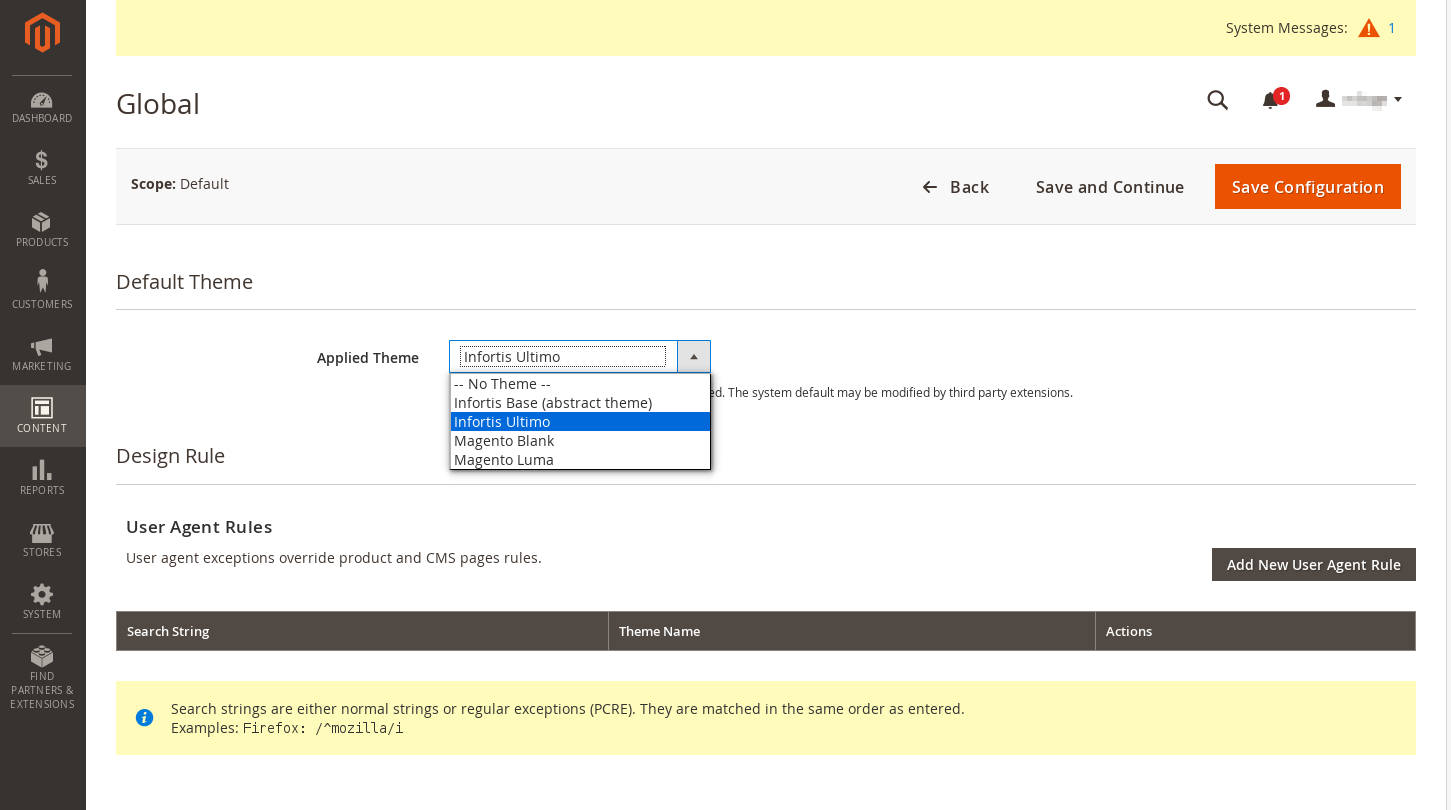
Conclusion
Install theme in Magento 2 is not that easy as in Magento 1. It is a task for a developer, but if it is installed, your design team can adapt it to your needs by changing *.xml layout files and styling things like *.css, *.js or all kind of images.








WOW! Awesome post. It’s a very detailed guide.
Another comprehensive post on this topic which I have found through search engine is: https://magenticians.com/magento-2-install-theme/
Thank you
Good share, Instead of creating the Installing theme manually, I would recommend using Cloudways managed Magento hosting for managing store on clicks through their managed platform. cloudways.com/en/magento-managed-cloud-hosting.php, Check details about them and hope it will help beginners and developers.